https://espressif.github.io/arduino-esp32/package_esp32_index.jsonThis is the way to install Arduino-ESP32 directly from the Arduino IDE.
-
Stable version link:
-
Development version link:
https://espressif.github.io/arduino-esp32/package_esp32_dev_index.json
Starting with the Arduino IDE version 1.6.4, Arduino allows installation of third-party platform packages using Boards Manager. We have packages available for Windows, macOS, and Linux.
To start the installation process with Boards Managaer, follow these steps:
-
Install the current upstream Arduino IDE at the 1.8 level or later. The current version is at the arduino.cc website.
-
Start Arduino and open the File>Preferences window.
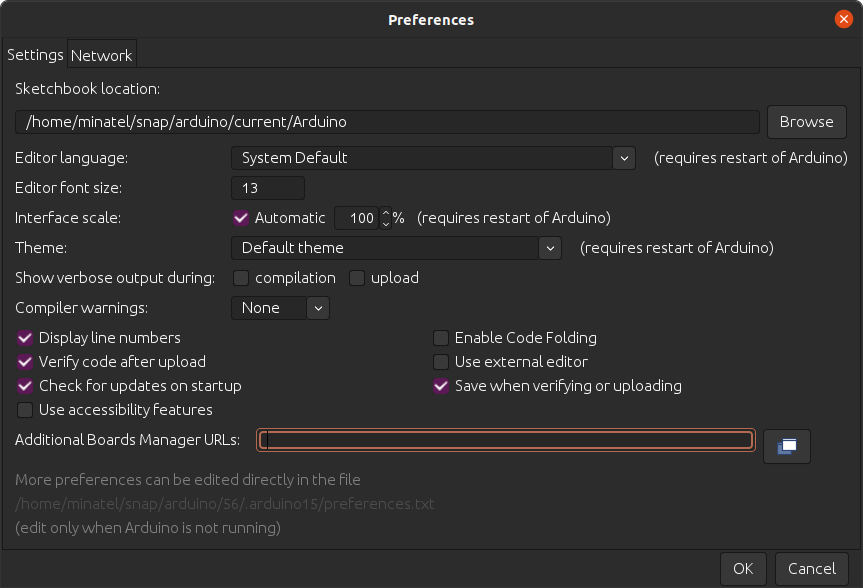
-
Enter one of the release links above into Additional Board Manager URLs field. You can add multiple URLs, separating them with commas.
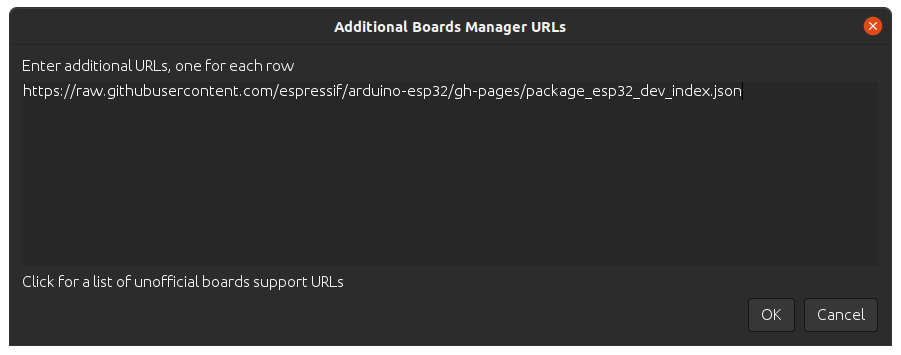
Open the Board Manager from the Tools > Boards menu and install the esp32 platform.
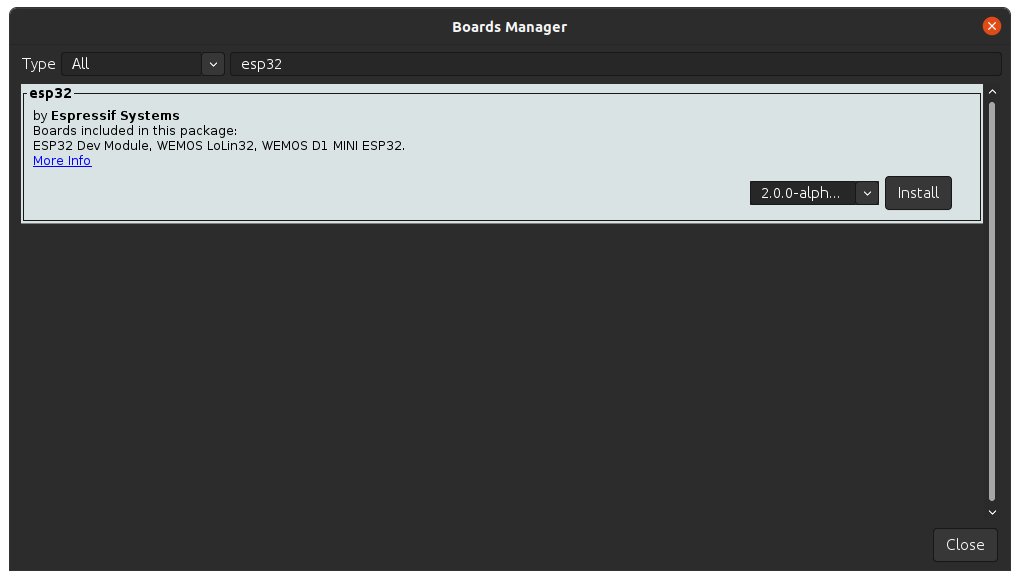
-
Restart Arduino IDE.
-
Select
ESP32S3 Dev Moduleboard from Tools > Board menu after installation. -
Select the correct settings in the Tools menu as shown below.
| Setting | Value |
|---|---|
USB CDC On Boot |
Enabled |
CPU Frequency |
240MHz (WiFi) |
Core Debug Level |
None |
USB DFU On Boot |
Enabled (Requires USB-OTG Mode) |
Erase All Flash Before Sketch Upload |
Disabled |
Events Run On |
Core 1 |
Flash Mode |
QIO 80MHz |
Flash Size |
8MB (64Mb) |
JTAG Adapter |
Integrated USB JTAG |
Arduino Runs On |
Core 1 |
USB Firmware MSC On Boot |
Disabled |
Partition Scheme |
8M with spiffs (3MB APP/1.5MB SPIFFS) |
PSRAM |
QSPI PSRAM |
Upload Mode |
UARTO / Hardware CDC |
Upload Speed |
921600 |
USB Mode |
Hardware CDC and JTAG |
-
Or select
BPI-Leaf-S3board from Tools > Board menu, its default settings can be used directly.