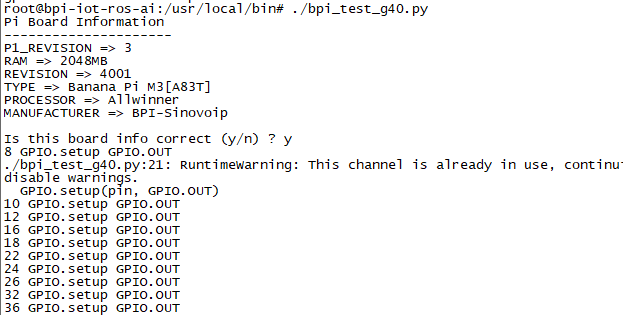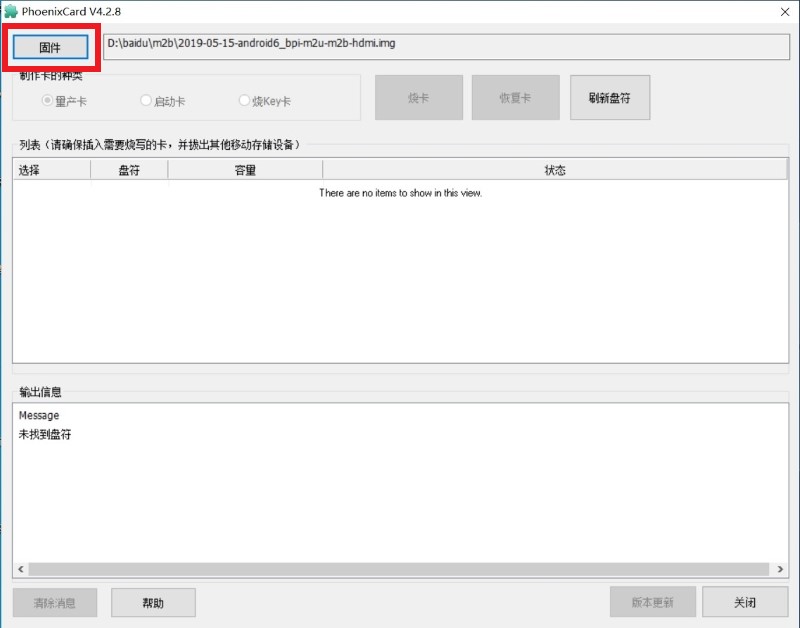
¶ Introduction
Banana Pi BPI-M2 Ultra is a quad-core mini single board computer built with Allwinner R40 SoC. It features 2GB of RAM and 8GB eMMC. It also has onboard WiFi and BT. On the ports side, the BPI-M2 Ultra has 2 USB A 2.0 ports, 1 USB OTG port, 1 HDMI port, 1 audio jack, a DC power port, a SATA port.
| More Infomation: Banana Pi BPI-M2_Ultra |
Banana Pi BPI-M2 Berry is a quad-core mini single board computer built with Allwinner V40 SoC. It features 1GB of RAM . It also has onboard WiFi and BT. On the ports side, the BPI-M2 Berry has 4 USB A 2.0 ports, 1 USB OTG port, 1 HDMI port, 1 audio jack, a DC power port, a SATA port.
| More Infomation: Banana Pi BPI-M2_Berry |
¶ Specifications
¶ Development
¶ Android
¶ Prepare
Download PhoenixCard: https://pan.baidu.com/s/1-fjvPqtG_zewVzqnXf1AHw?pwd=eid9
¶ Install Image to SD cards
-
Put your TF card into a TF-USB adapter, and then plug adapter in your Windows PC usb interface.
-
Prepare your image, and download image burning tools PhoenixCard.exe.
-
Use "PhoenixCard.exe" to burn android image to TF card.
-
Select the image in the image path option
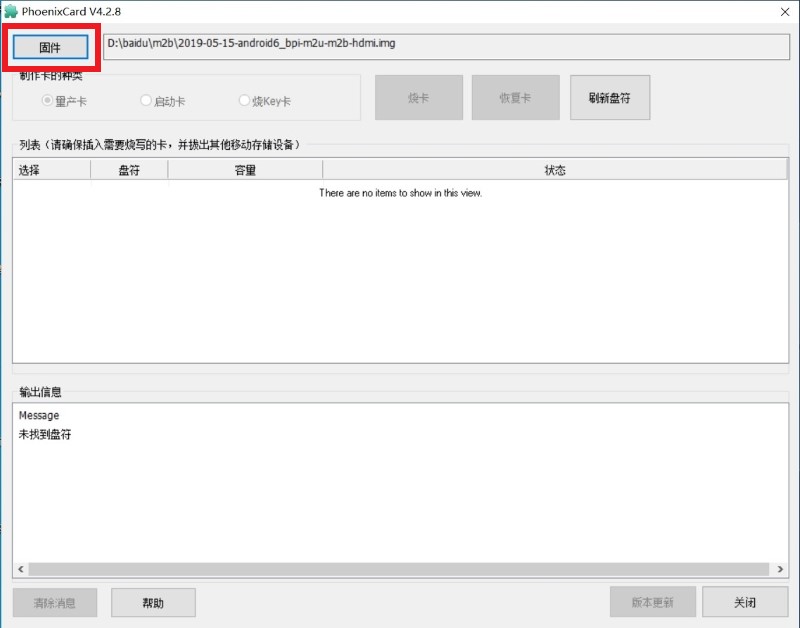
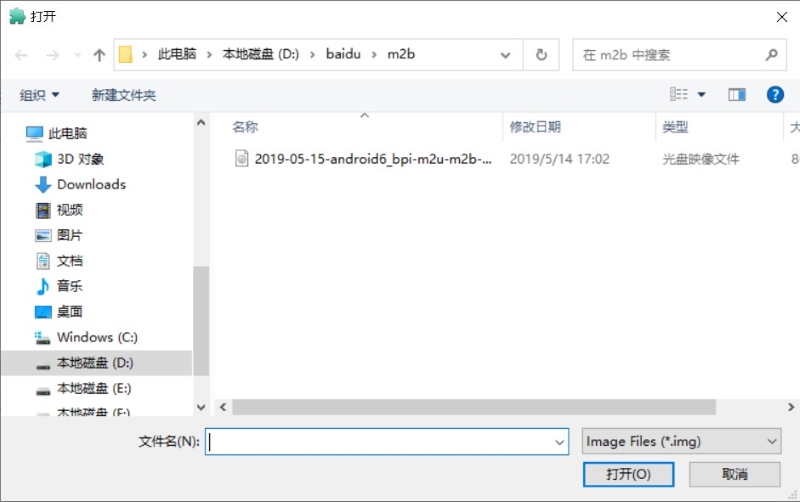
-
Select set as card startup, then click on burn image
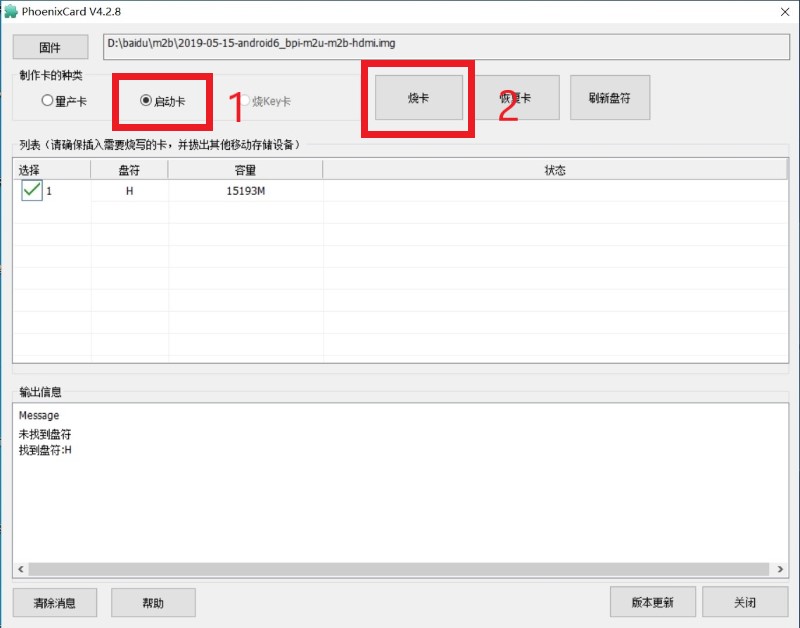
-
Burning ended,
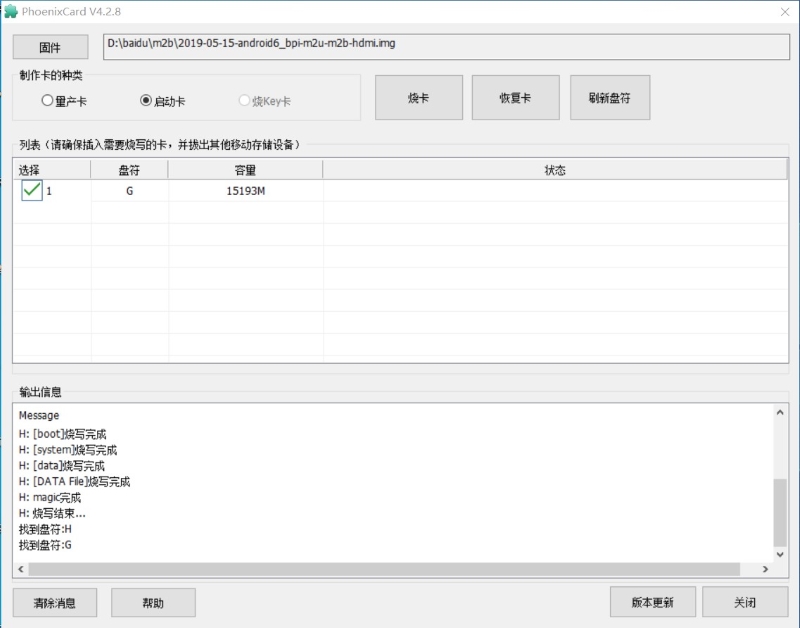
-
¶ Install Image to eMMC
-
Put your TF card into a TF-USB adapter, and then plug adapter in your Windows PC usb interface.
-
Prepare your image, and download image burning tools PhoenixCard.exe.
-
Use "PhoenixCard.exe" to burn android image to TF card.
-
Select the image in the image path option
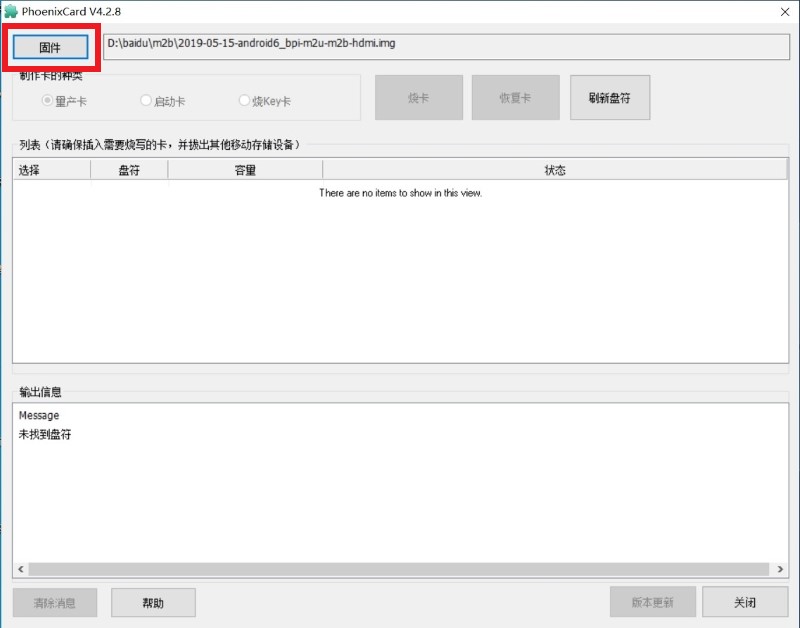
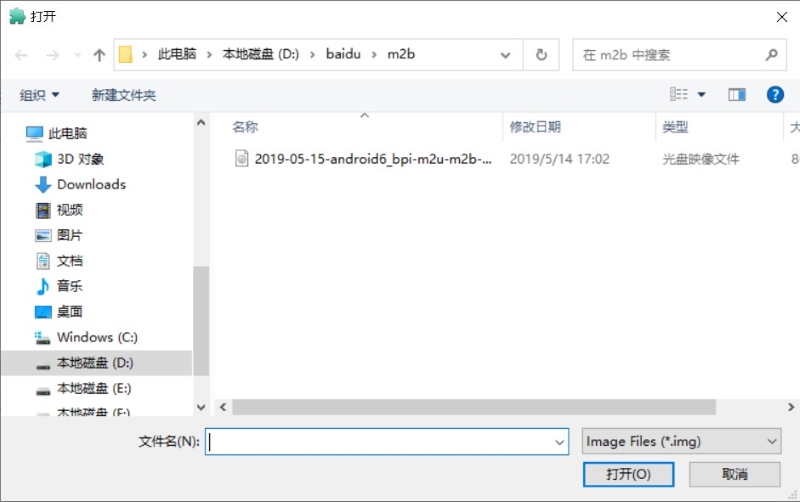
-
Select mass production card,then click on burn image
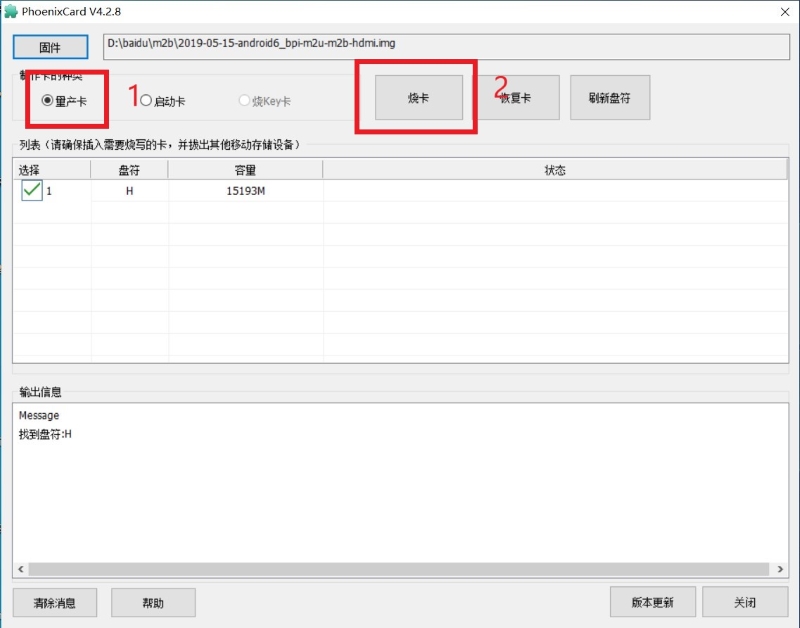
-
Burning ended.
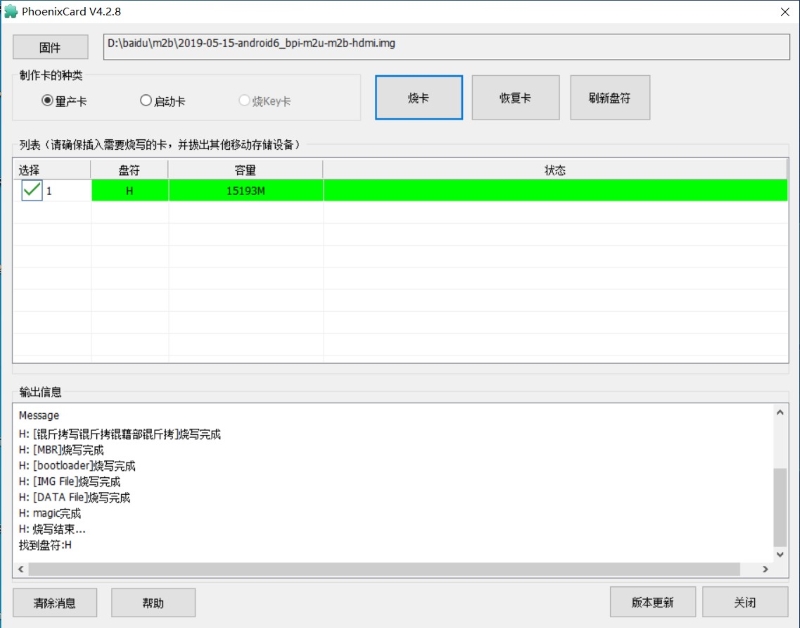
-
-
After the image is burned, insert the SD card into the board and power on to start.After startup, the image will be automatically burned to the EMMC.
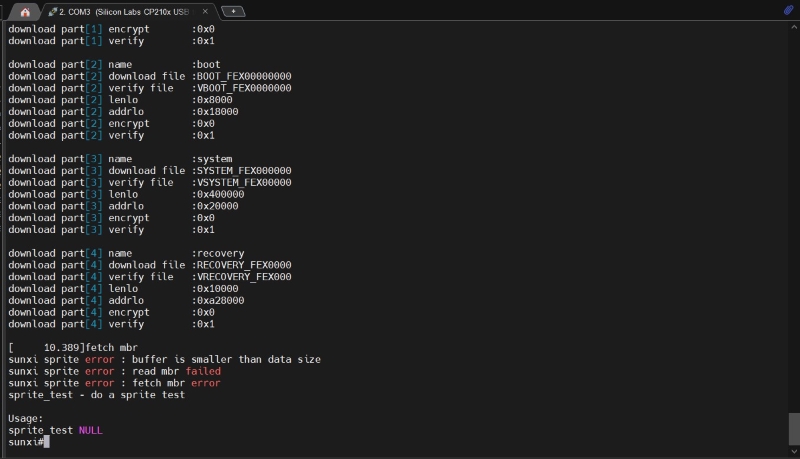
You can also judge by the light. When the red light changes from constant on to flashing, the burning is complete.

-
After the burning is completed, the power will be cut off, and the SD card will be removed. Power on again to start from EMMC.
¶ Linux
¶ Prepare
-
Linux image support SDcard or EMMC bootup
-
It’s recommended to use A1 rated cards, 8GB at least.
-
M2 Ultra and M2 Berry are compatiable with same Linux image.
-
Install bpi-tools on your Linux PC(if flash image with other tools, ignore this step). If you can’t access this URL or any other install problem, please go to bpi-tools source repo, download and install this tools manually.
$ apt-get install pv $ curl -sL https://github.com/BPI-SINOVOIP/bpi-tools/raw/master/bpi-tools | sudo -E bash -
Download latest Linux Image, and confirm that the md5 checksum is correct.
-
Default login: pi/bananapi or root/bananapi
¶ Install Image to SDcard
Windows PC
Install Image with Balena Etcher.
Balena Etcher is an opensource GUI flash tool by Balena, Flash OS images to SDcard or USB drive.
-
Click on "Flash from file" to select image.
-
Click on "Select target" to select USB device.
-
Click on "Flash!" Start burning.
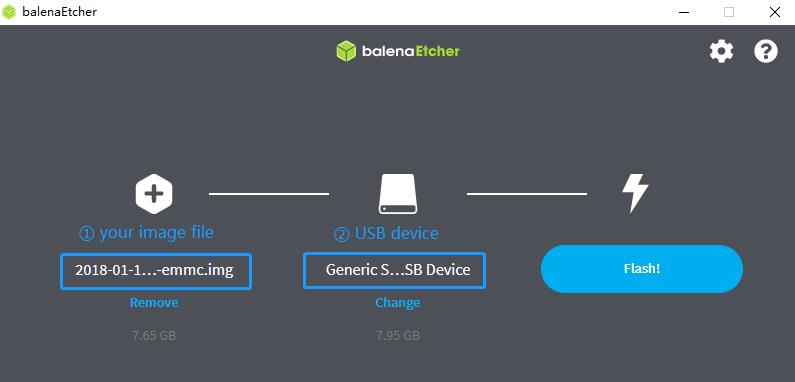
Linux PC
There are two methods for you to choose from.
-
Install Image with dd command on Linux, umount SDcard device /dev/sdX partition if mounted automatically. Actually bpi-copy is the same as this dd command.
$ sudo apt-get install pv unzip $ sudo unzip -p xxx-bpi-m2-ultra-xxx.img.zip | pv | dd of=/dev/sdX bs=10M status=noxfer -
Install image with bpi-tools on Linux, plug SDcard to Linux PC and run
$ sudo apt-get install pv unzip $ sudo bpi-copy xxx-bpi-m2-ultra-xxx.img.zip /dev/sdX
¶ Install Image to eMMC
-
Prepare a SDcard with Linux image flashed and bootup board with this SDcard.
-
Unzip the image and copy it to a USB drive, plug the udisk to board and mount it.(If automatically mounted, ignore this step)
mount /dev/sdx /mnt -
There are two ways to install the linux image to board.
-
Install with dd command.
sudo dd if=/mnt/xxx.bpi-m2-ultra-xxx.img of=/dev/mmcblk0 bs=10M status=noxfer -
Install the linux image in udisk with bpi-tools command
$ sudo bpi-copy xxx-bpi-m2-ultra-xxx.img.zip /dev/mmcblk0
-
-
After download complete, power off safely and eject the SDcard.
¶ Advanced Development
¶ How to build uboot & kernel
Install tools
apt-get udpate
apt-get install gcc-arm-linux-gnueabihf u-boot-tools
apt-get install pv
curl -sL https://github.com/BPI-SINOVOIP/bpi-tools/raw/master/bpi-tools | sudo -E bashClone code
git clone: https://github.com/BPI-SINOVOIP/BPI-M2U-bsp.git
./build.sh¶ SATA
-
Mount SATA on M2U

After insert sata interface, execute
fdisk -l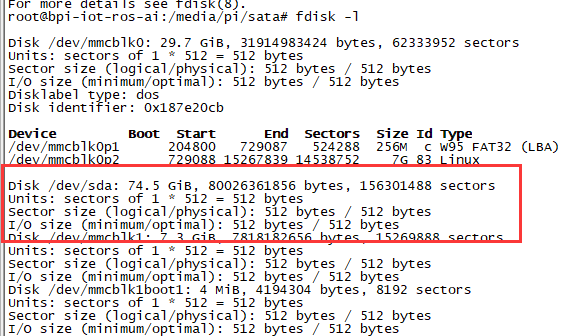
Then
mount /dev/sdx /mnt/xxx -
If you meet some errors when you mount SATA, try these following commands:
-
Create new partition
fdisk /dev/sdxset your partition numbers and size, after created partitions, input “wq” to save and quit.
-
Format the SATA
mkfs.ext2 /dev/sdx -
Mount
mount /dev/sdx /mnt/xxx
-
-
After you success to insert SATA, we could input following commands to test SATA interface:
-
Test read speed
time dd if=/dev/xxx of=/dev/null bs=1M count=1000 -
Test write speed
time dd if=/dev/zero of=/dev/sdx bs=1M count=1000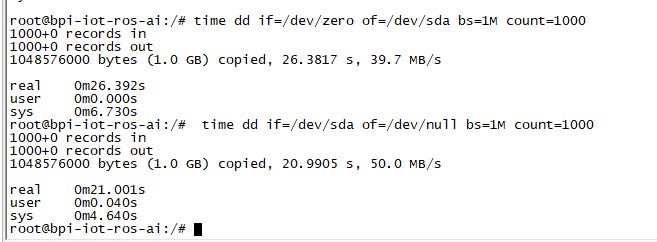
-
¶ OTG
-
On M2U console:
Execute
/usr/local/bin/adbd.shthen execute
ps -ax | grep adbdto see if adbd is set up

-
On PC terminal:
-
If adbd was succeed to set up, insert OTG-USB interface to M2U and PC(with Ubuntu system)
-
Execute
adb devicesto see if PC has recognised M2U OTG
-
If yes, we could execute
adb shellto connect M2U by adb now
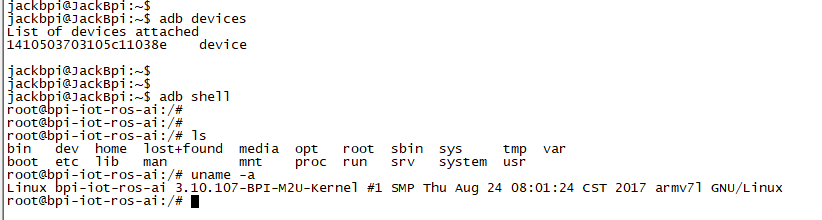
-
¶ LCD 5" & LCD 7"
-
Execute
bpi-bootselyou’ll see a list of boot files.
-
Find "BPI_M2U_LCD7.img.gz"
-
Then execute
bpi-bootsel /usr/lib/u-boot/bananapi/bpi-m2u/BPI_M2U_LCD7.img.gz
¶ GMAC
Use iperf3 to test gmac
-
On PC Terminal:
-
Execute
iperf3 -s
-
-
On M2U console:
-
TCP test:
iperf3 -c serverIP -
UDP test:
iperf3 -u -c serverIP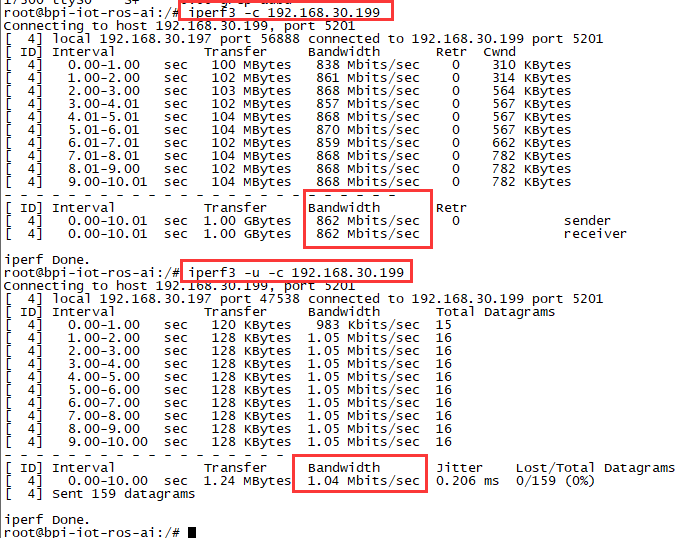
-
¶ Bluetooth
-
Use bluetoothctl tool to operate BT
-
Execute
bluetoothctl -
If you don’t know how to use bluetoothctl, type
helpyou will see more commands
-
Execute these commands:
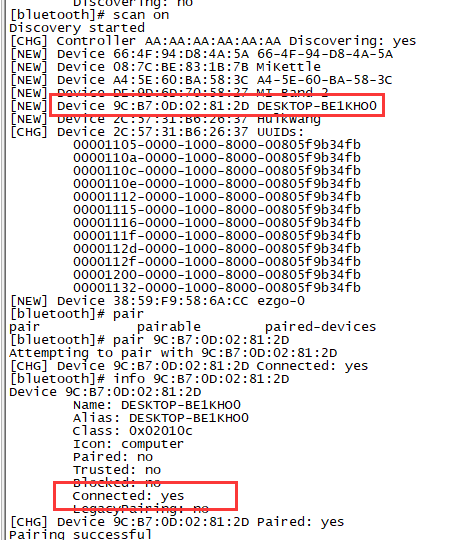
¶ WiFi Client
You have two ways to setup WiFi Client
-
Use commands to setup WiFi client
ip link set wlan0 up iw dev wlan0 scan | grep SSID nano /etc/wpasupplicant/wpa_supplicant.confnetwork={ ssid="ssid" psk="password" priority=1 }wpa_supplicant -iwlan0 -c /etc/wpa_supplicant/wpa_supplicant.conf dhclient wlan0 -
Use UI interface to setup WiFi Client
¶ Clear boot
git clone https://github.com/BPI-SINOVOIP/BPI-files/tree/master/SD/100MB
bpi-bootsel BPI-cleanboot-8k.img.gz /dev/sdX¶ Camara function
We use HDF5640 camara.

Guvcview
Use your UI interface to operate camara Applications → Sound & Video → guvcview
Shell
We also have built-in command in ,
/usr/local/bin**to test camara,
./test_ov5640_image_mode.shto test picture taking function,
./cameratest.shto test video recording function.
¶ IR function
-
Execute
getevent -
Use your IR device to send information to M2U
¶ RPi.GPIO
¶ Install RPi.GPIO
-
Execute
git clone https://github.com/BPI-SINOVOIP/RPi.GPIO -
After clone the repo
cd RPi.GPIO -
Execute
sudo apt-get update -
Execute
sudo apt-get install python-dev python3-dev -
Execute
sudo python setup.py installor
sudo python3 setup.py installto install the module
¶ WringPi
We also have built-in test command in
/usr/local/binRGB 1602 LCD
-
Execute
/usr/local/bin/bpi_test_lcd1602.sh0.96 Inch OLED Display
-
Execute
/usr/local/bin/bpi_test_52pi.sh8x8 RGB LED Martix
-
Firstly you need a GPIO Extend Board for 8x8 LED Martix

-
Execute
/usr/local/bin/bpi_test_gpio40.sh¶ Install Qt5.7 & Qtcreator
-
Prepare a 32Gb TF card
-
Use GParted to resize root point '/' as 32Gb
apt-get install libxcb* download qt5.7 make & make install apt-get install qtcreator Config qtcreator