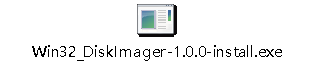
| More Infomation: BananaPi BPI-F2P |
¶ How to Burning and booting steps with SD and eMMC
¶ Install Win32DiskImager
open win32diskimager-1.0.0-install, choose “I accept the agreement “,
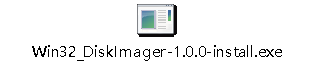
“Next> “, then choose “Create a desktop shortcut”
“Next> “, after that install the software. Like the follow picture:
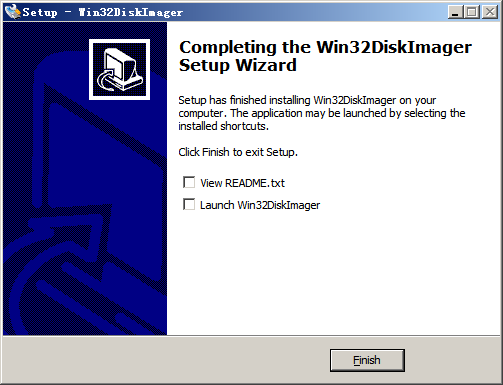
Install and set SDFormatterv4.
Open SDFormatterv4, double-click “Setup”, like the follow picture:
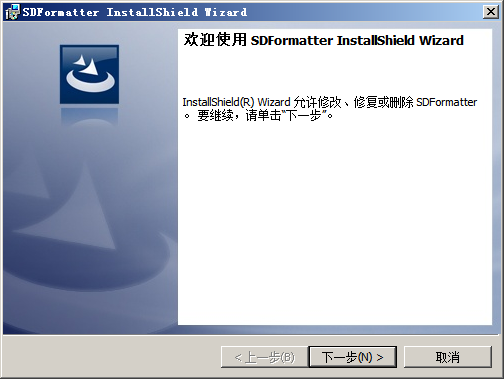
“next step” , go in Installation directory and choose” Default installation”,
“next step” , choose installation again
“finish”
¶ SDFormat

Install the SD card in card reader, install the card reader in PC, then open SDFormatterv4, like the follow picture:

Choose” Drive (according to PC display)
Choose “Option settings”, and set the “adjust Logical size” to “ON”,like the follow picture:

Choose”OK”
Then Format
Finish
¶ Burning the image in SD Card
Dowload Ubuntu Image from the below website:
2021-01-29-ubuntu-mate-20.04.1-desktop-armhf-ext4-v5.4.35-bpi-f2p.img.zip: Ubuntu Desktop system, Support HDMI interface to display Desktop. 2021-01-29-ubuntu-server-20.04.1-armhf-ext4-v5.4.35-bpi-f2p.img.zip: Ubuntu Server System, it don’t include Desktop, only support serial console.
Firstly please Decompress the zip file, get the burning image file.
Install the SD which has formatted in card reader, and install the card reader in PC
Open Win32DiskImager, choose device and image file, then burn in. Then choose “OK” (cover), like the follow picture:
After finish, the page will show “ OK”
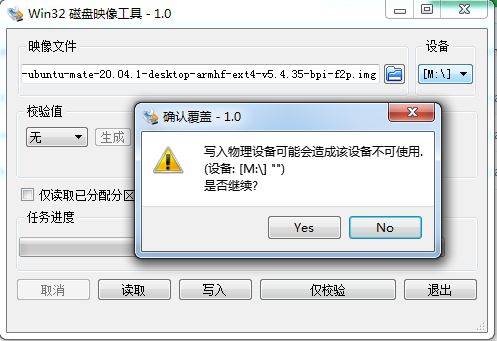
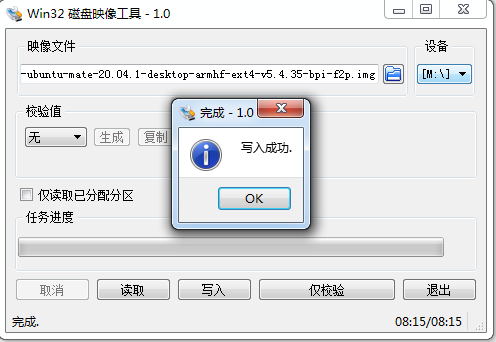
¶ How to boot from SD card
After finish burning, install the SD card in F2p Board, then it can boot
Serial Console Output:
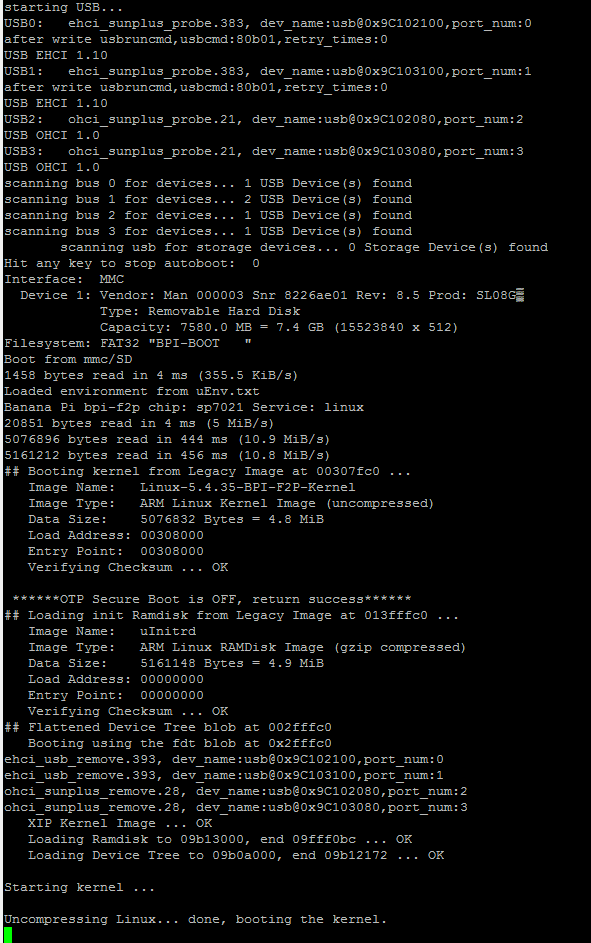
HDMI Interface Display:
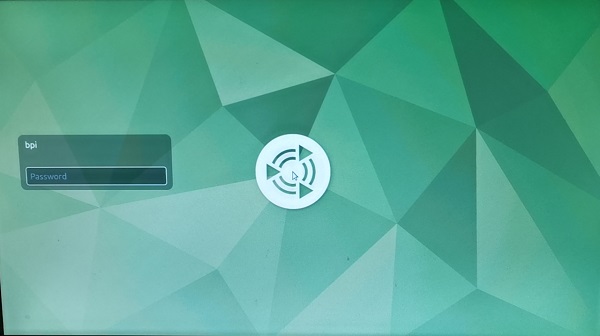
¶ How to boot form EMMC
1.Burning image
Firstly Burning 20201-01-29-ubuntu-mate-20.04.1-desktop-armhf-ext4-v5.4.35-bpi-f2p.img in SD card and boot up. Refer to the below picture:
Console Serial, Username: root, Password: bananapi
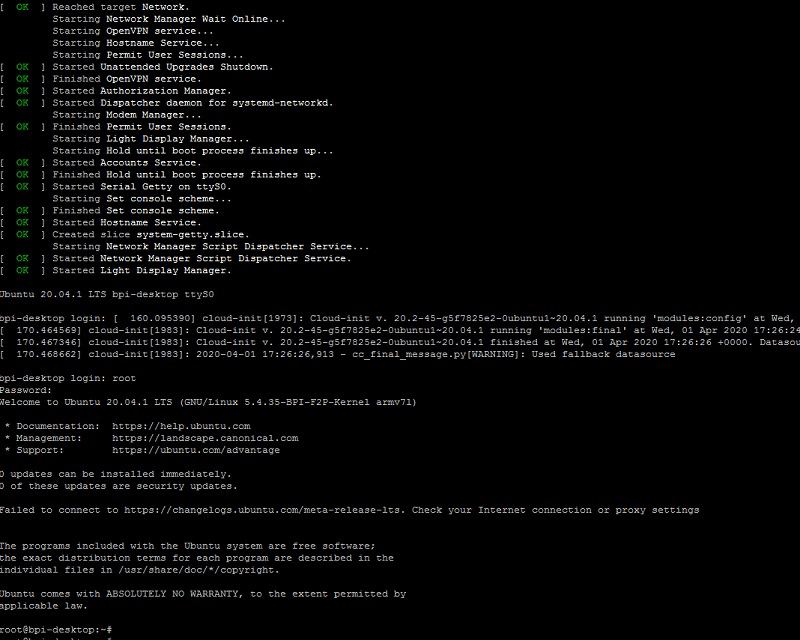
2.Copy the same image compress file you want in USB flash disk volume root directory, and plugin the USB flash disk in b2p board’s USB port.
2021-01-29-ubuntu-mate-20.04.1-desktop-armhf-ext4-v5.4.35-bpi-f2p.img.zip
3.Mount USB flash disk to /mnt
Input instruction:
mount -t vfat /dev/sda1 /mntInput instructionto USB flash disk:
cd /mnt4.Burning the image to EMMC
Input the below instructions, like the follow picture:
unzip –p 2021-01-29-ubuntu-mate-20.04.1-desktop-armhf-ext4-v5.4.35-bpi-f2p.img.zip | dd of=/dev/mmcblk0
echo 0 > /sys/block/mmcblk0boot0/force_ro
cd /root/
dd if=xboot.img of=/dev/mmcblk0boot0
mmc bootpart enable 1 1 /dev/mmcblk0
mmc extcsd read /dev/mmcblk0 | grep PARTITION_CONFIG
sync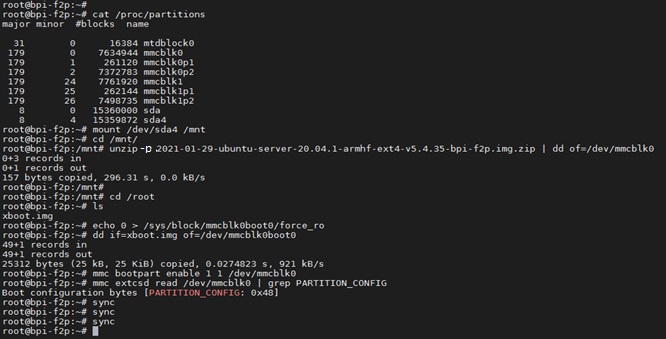
5.Finish the burning, remove SD card and USB flash disk, Push the Red Switch PIN to off, re-power on and boot from EMMC