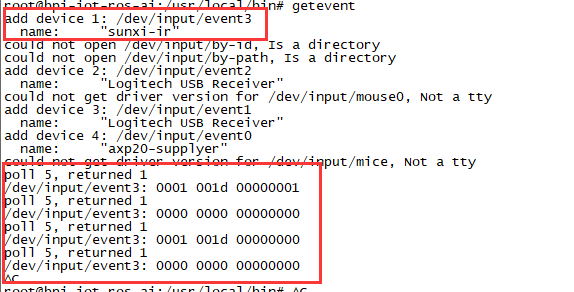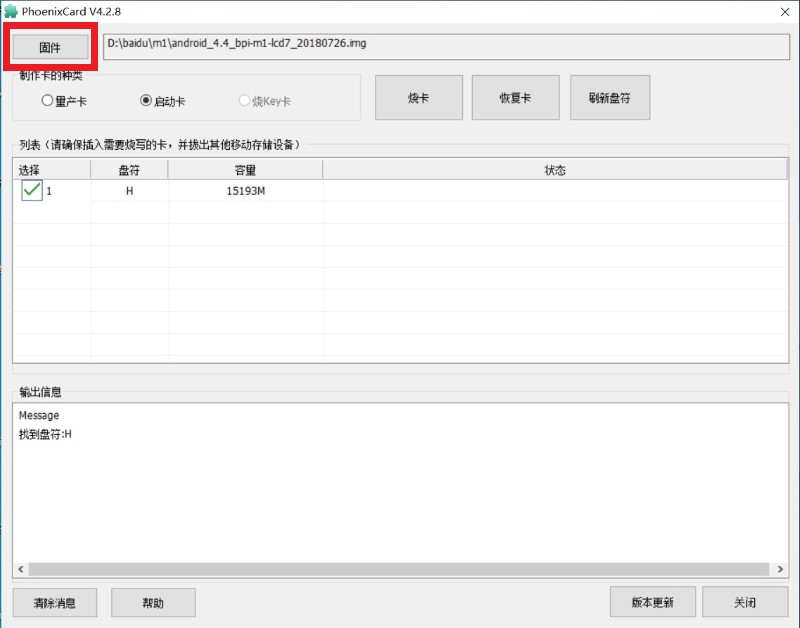
¶ Introduction
The Banana Pi M1+ features onboard WiFi g/b/n. The board supports all classic projects and even more because of the onboard WIFi chip. Like its sibling, it can run operating systems including Android, Lubuntu, Ubuntu, Debian, and Raspbian.
The Banana Pi M1+ is our upgraded M1 board. We feel like the onboard WiFi adds a lot more features to the board and makes it more convient for users to set up their linx desktop or router projects.
| More Infomation: Banana Pi BPI-M1_Plus |
¶ specifications
-
Dual-core 1.0GHz CPU
-
1 GB DDR3 memeory
-
Mali-400 MP2 with Open GL ES 2.0/1.1
-
WiFi onbaord
¶ Development
¶ Android
¶ Install Image with SD card
| The Android images of BPI-M1 and BPI-M1 Plus are universal. |
-
Download the M1 Plus image.
-
Put your TF card into a TF-USB adapter, and then plug adapter in your Windows PC usb interface.
-
Prepare your image, and download image burning tools PhoenixCard.exe.
-
Use "PhoenixCard.exe" to burn android image to TF card.
-
Select the image in the image path option
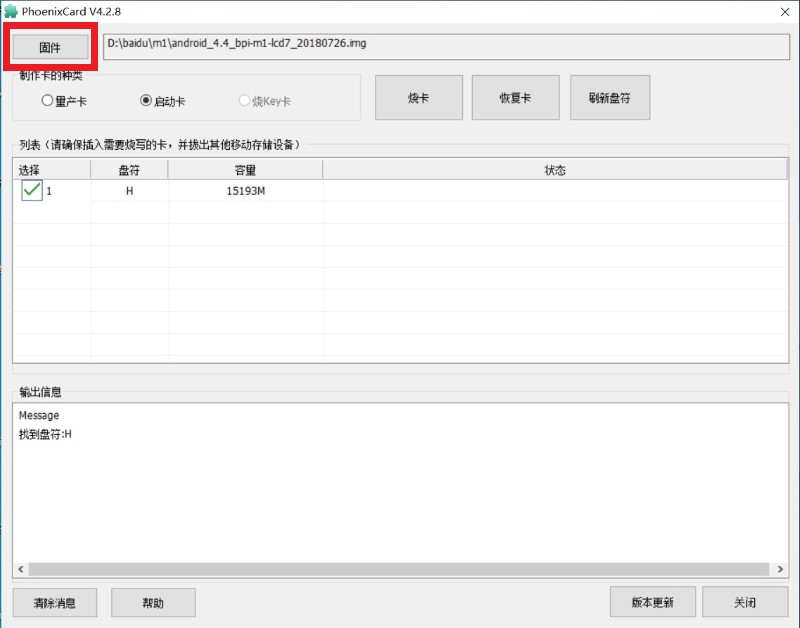
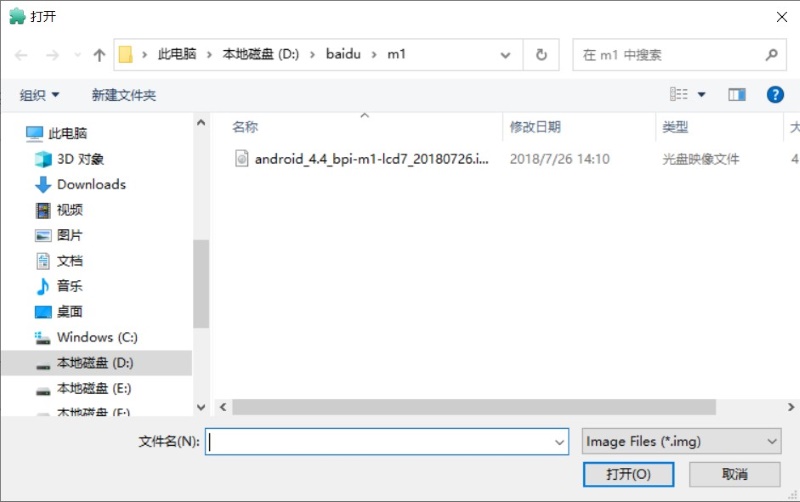
-
Select set as card startup, then click on burn image
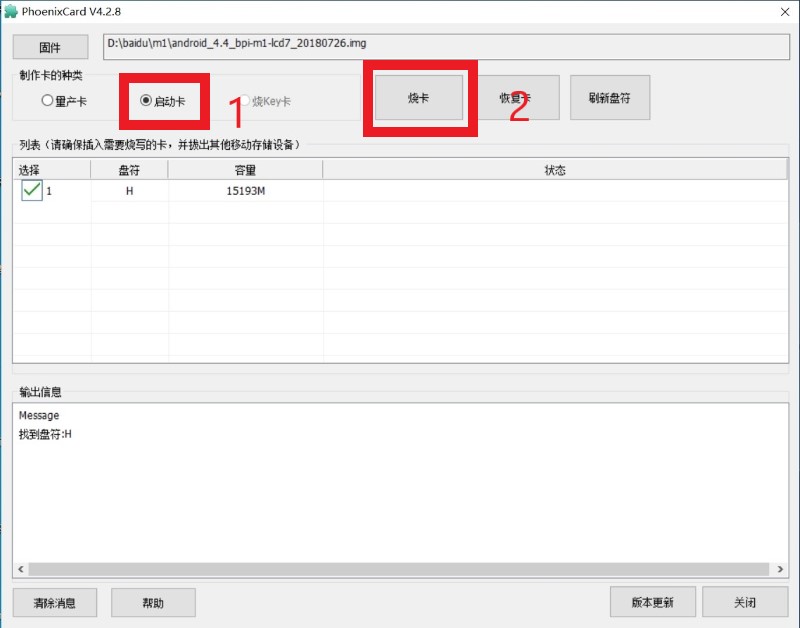
-
Burning ended.
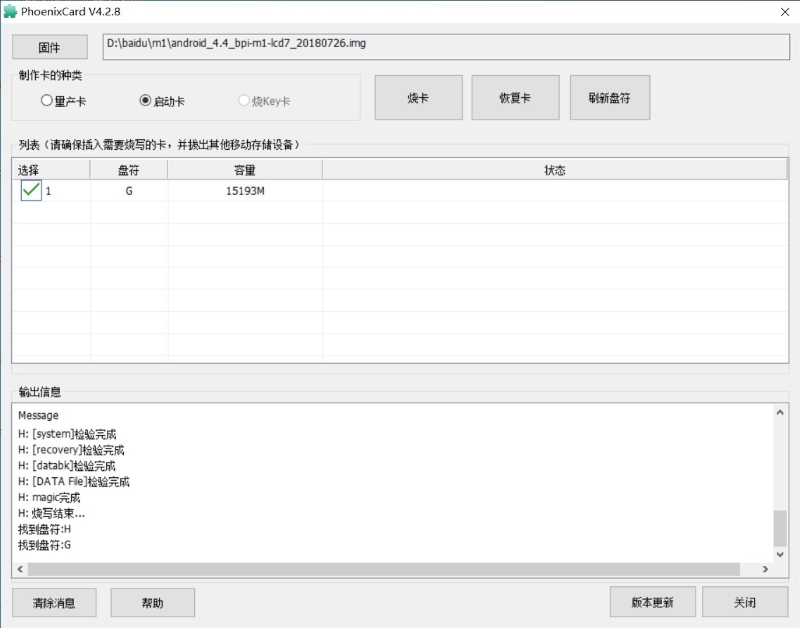
-
¶ Linux
¶ Prepare
-
Prepare 8G/above TF card, USB-Serial interface, PC with windows System
-
Using your USB-Serial Connect debug console on M1 Plus
¶ Install Image with SD card
Windows
Install Image with Balena Etcher.
Balena Etcher is an opensource GUI flash tool by Balena, Flash OS images to SDcard or USB drive.
-
Click on "Flash from file" to select image.
-
Click on "Select target" to select USB device.
-
Click on "Flash!" Start burning.
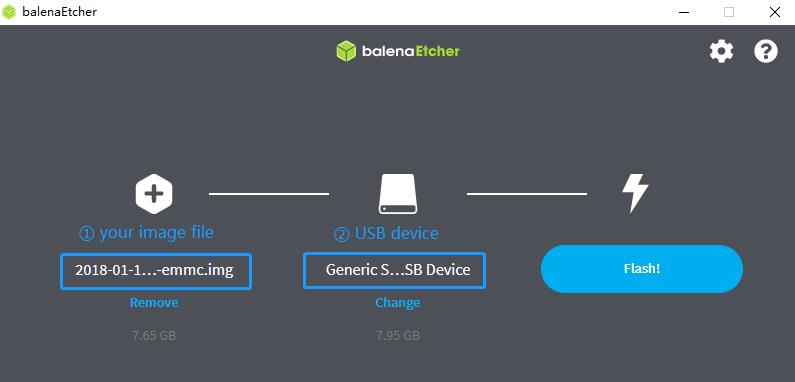
¶ Advanced Development
¶ SATA
-
Mount SATA on M1P
-
After insert sata interface, execute
fdisk -l -
Then
mount /dev/sdx /mnt/xxx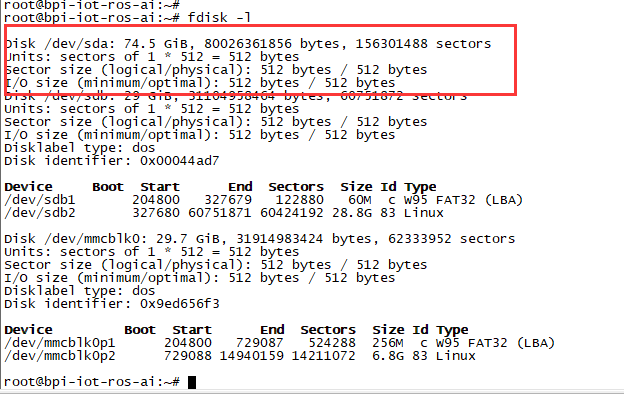
-
-
If you meet some errors when you mount SATA, try these following commands:
-
Create new partition
fdisk /dev/sdxset your partition numbers and size, after created partitions, input "wq" to save and quit.
-
Format the SATA
mkfs.ext2 /dev/sdx -
Execute
mount /dev/sdx /mnt/xxx
-
-
After you success to insert SATA, we could input following commands to test SATA interface:
-
Test read speed
time dd if=/dev/xxx of=/dev/null bs=1M count=1000 -
Test write speed
time dd if=/dev/zero of=/dev/sdx bs=1M count=1000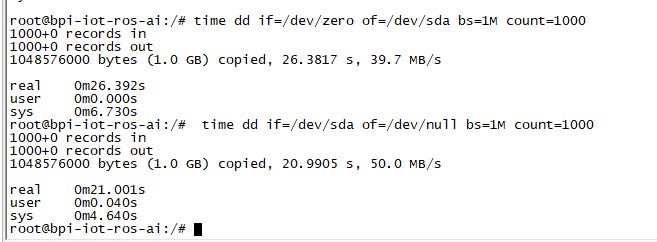
-
¶ GMAC
Use iperf3 to test gmac
-
On PC Terminal:
Execute
iperf3 -s -
On M1P console:
TCP test
iperf3 -c serverIPUDP test:
iperf3 -u -c serverIP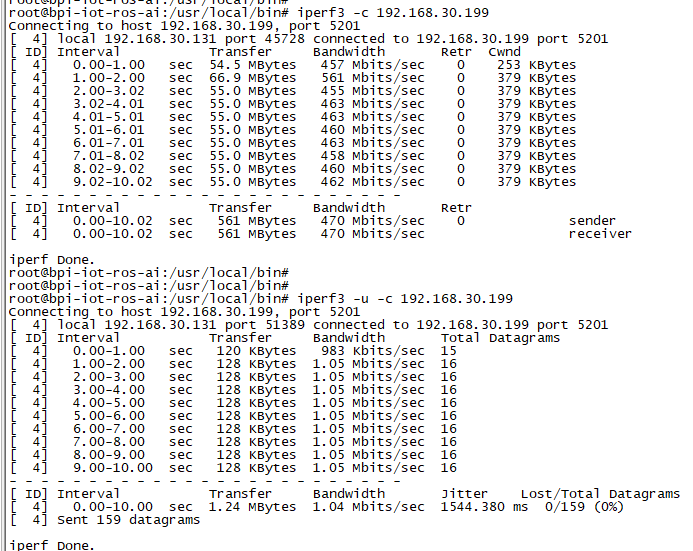
¶ WiFi Client
You have two ways to setup WiFi Client
-
Use commands to setup WiFi client
ip link set wlan0 up iw dev wlan0 scan | grep SSID nano /etc/wpasupplicant/wpa_supplicant.confnetwork={ ssid="ssid" psk="password" priority=1 }wpa_supplicant -iwlan0 -c /etc/wpa_supplicant/wpa_supplicant.conf dhclient wlan0 -
Use UI interface to setup WiFi Client
¶ Clear boot
git clone https://github.com/BPI-SINOVOIP/BPI-files/tree/master/SD/100MB
bpi-bootsel BPI-cleanboot-8k.img.gz /dev/sdX¶ RPi.GPIO
Install RPi.GPIO
git clone https://github.com/BPI-SINOVOIP/RPi.GPIO
cd RPi.GPIO
sudo apt-get update
sudo apt-get install python-dev python3-devInstall module, execute
sudo python setup.py installor
sudo python3 setup.py installUsing RPi.GPIO
cd /usr/local/bin
./bpi_test_g40.py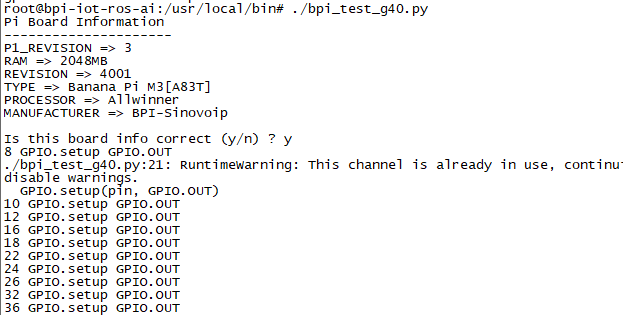
¶ WringPi
We also have built-in test command in
/usr/local/binRGB 1602 LCD
/usr/local/bin/bpi_test_lcd1602.sh8x8 RGB LED Martix
Firstly you need a GPIO Extend Board for 8x8 LED Martix

Execute
/usr/local/bin/bpi_test_gpio40.sh¶ Install QT
sudo apt-get install build-essential
sudo apt-get install libgl1-mesa-dev
sudo apt-get install libglu1-mesa-dev
sudo apt-get install freeglut3-dev
sudo apt-get install cmake
sudo apt-get install qt5-default qtcreator¶ A20 CAN Bus
In order to port can4linux to the BananaPi, the CAN module description is needed from the A20 hardware manual. can4linux is a character-driver-based Linux driver used already on desktop PCs and embedded platforms like Freescale FlexCAN (the i.MX series of micro controllers) or Xiliny Zynq.
There is a more detailed document about CAN on the A20 at: https://dl.linux-sunxi.org/A20/CAN%20Bus1.pdf
This is a tutorial for using CAN BUS on bananapi with bananian 15-01
Thank selqcir share this example:
-
Download and install "bananian-1501.img" into 8 GB SDCard.
-
Expand the root file system using "bananian-config"
-
Install missing package:
apt-get install git apt-get update apt-get upgrade reboot -
Get last bananian available, and continu to install missing package:
git clone https://github.com/Bananian/linux-bananapi apt-get install build-essential u-boot-tools uboot-mkimage apt-get install libusb-1.0-0 libusb-1.0-0-dev git wget fakeroot kernel-package zlib1g-dev libncurses5-dev apt-get install subversion -
Build kernel:
cd linux-bananapi make menuconfig -
Exit without saving when menu appears
zcat /proc/config.gz > /root/linux-bananapi/.config make uImage modules make INSTALL_MOD_PATH=output modules_install -
At this step, kernel should be compiled and "Module.symvers" should be available
-
Then rename modules and firmware provide by Bananian, and replace by the new one.
mv /lib/modules /lib/modules.old mv /lib/firmware /lib/firmware.old mv /root/linux-bananapi/output/lib/modules /lib/modules mv /root/linux-bananapi/output/lib/firmware /lib/firmware -
Same for uImage:
mount /dev/mmcblk0p1 /mnt cd /mnt mv uImage uImage.old mv /root/linux-bananapi/arch/arm/boot/uImage /mnt reboot -
Create link for further build:
cd /lib/modules/3.4.104/ ln -s /root/linux-bananapi build cd ~ -
Get Can4Linux and build it:
svn checkout https://svn.code.sf.net/p/can4linux/code/trunk can4linux-code cd /root/can4linux-code/can4linux/ make TARGET=BANANAPI -
Install module for each startup of the board:
insmod can4linux.ko cp can4linux.ko /lib/modules/3.4.104/kernel/net/can/ depmod -A -v modprobe -v can4linux echo "" >> /etc/modules ; echo "can4linux" >> /etc/modules reboot -
Build CAN example
apt-get install swig apt-get install python-dev cd can4linux-code/can4linux-examples/ -
Update CAN speed and device in file "pyCan-example.py"
# setting the device number device = 0 defaultBaudrate = '250' -
Connect CAN transceiver and CAN bus, and check with for example:
python pyCan-example.py
That’s all
With this method, kernel version is "Linux bananapi 3.4.104" instead of "Linux bananapi 3.4.104+", because i was unable to find same sources than Bananian 15-01 , but CAN bus work!