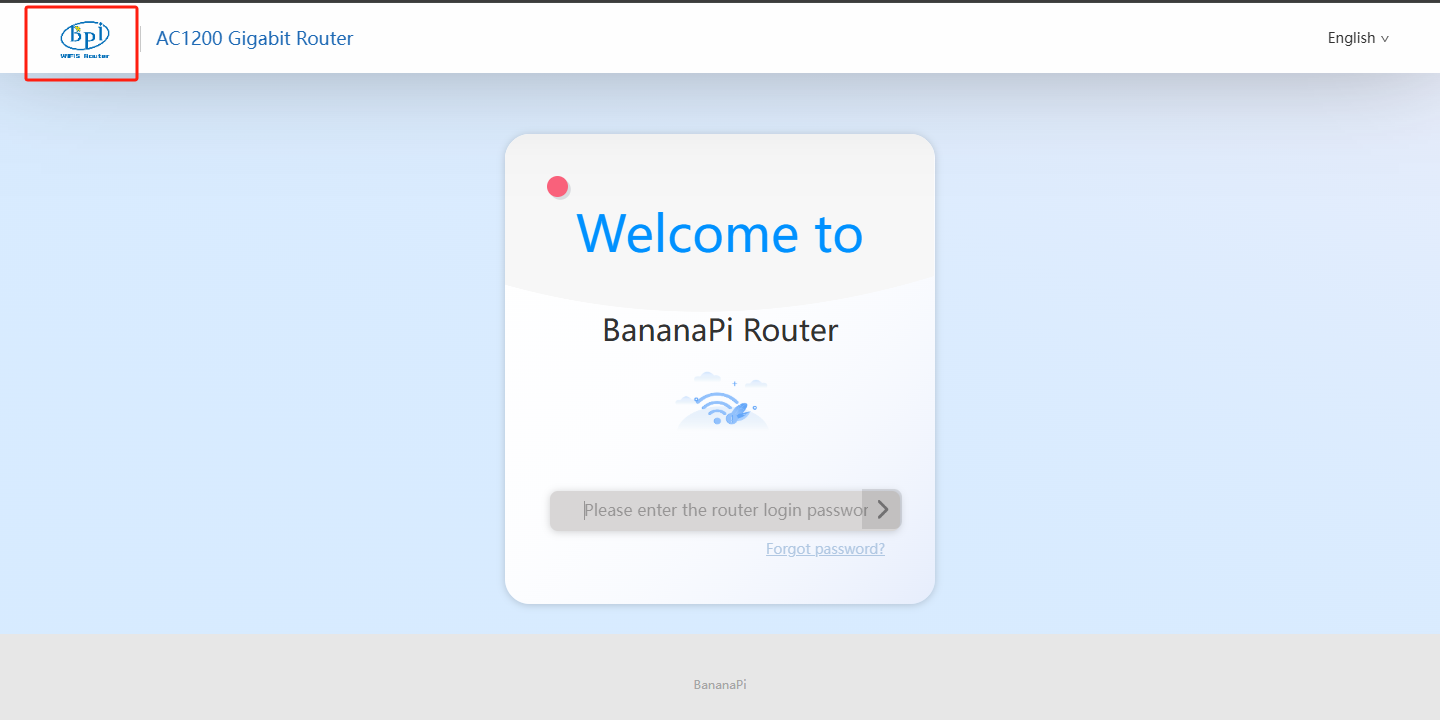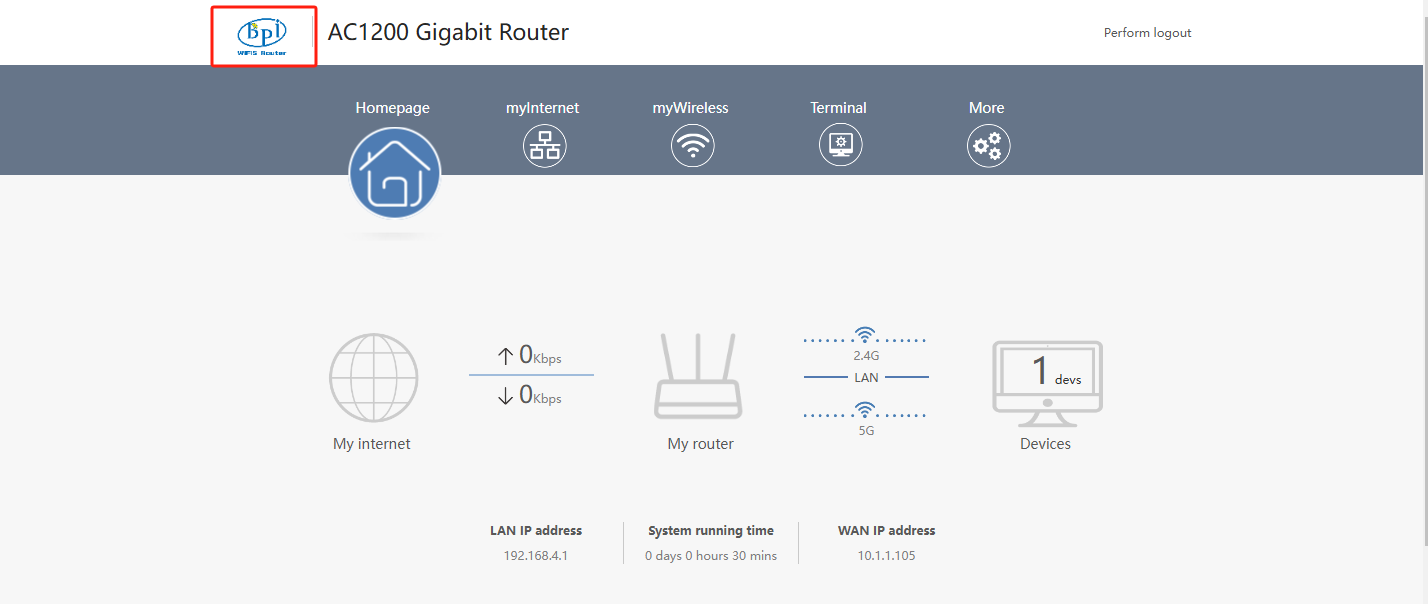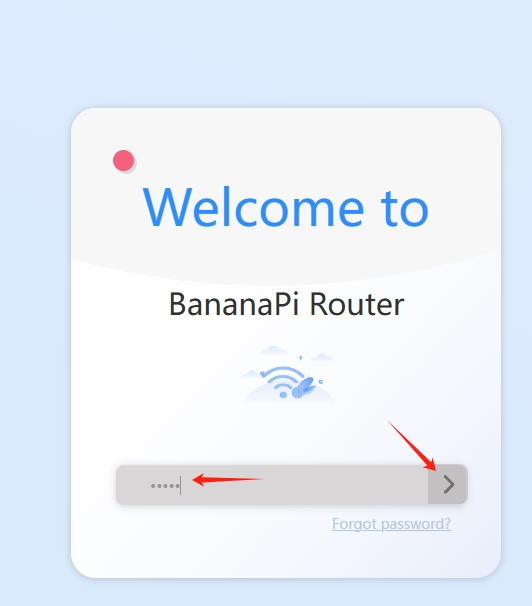
¶ Introduction
| More Infomation:Banana Pi BPI-WiFi5 Router |
¶ Upgrade Firmware
¶ Web Page Upgrade
¶ Prepare
-
Ethernet cable
-
BPI-WiFi5
-
12V power supply
¶ Upgrade Steps
-
Download the image you want to upgrade.
-
Power on the BPI-WiFi5 and connect it to your computer using an Ethernet cable.
-
Open the web interface in your browser,and enter the password:
-
default IP: 192.168.4.1
-
Password: admin
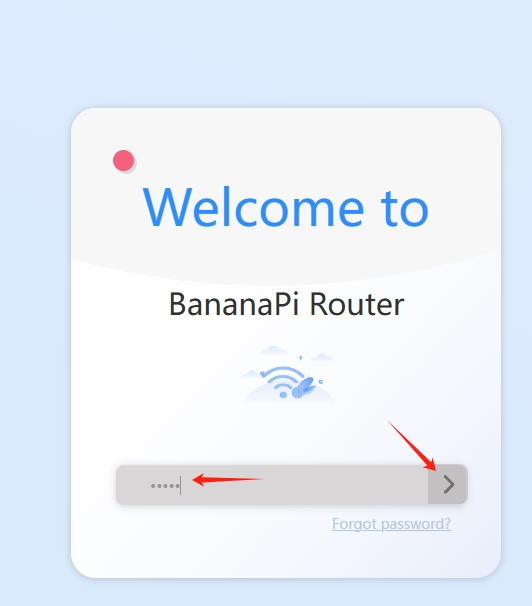
-
-
Select “More"
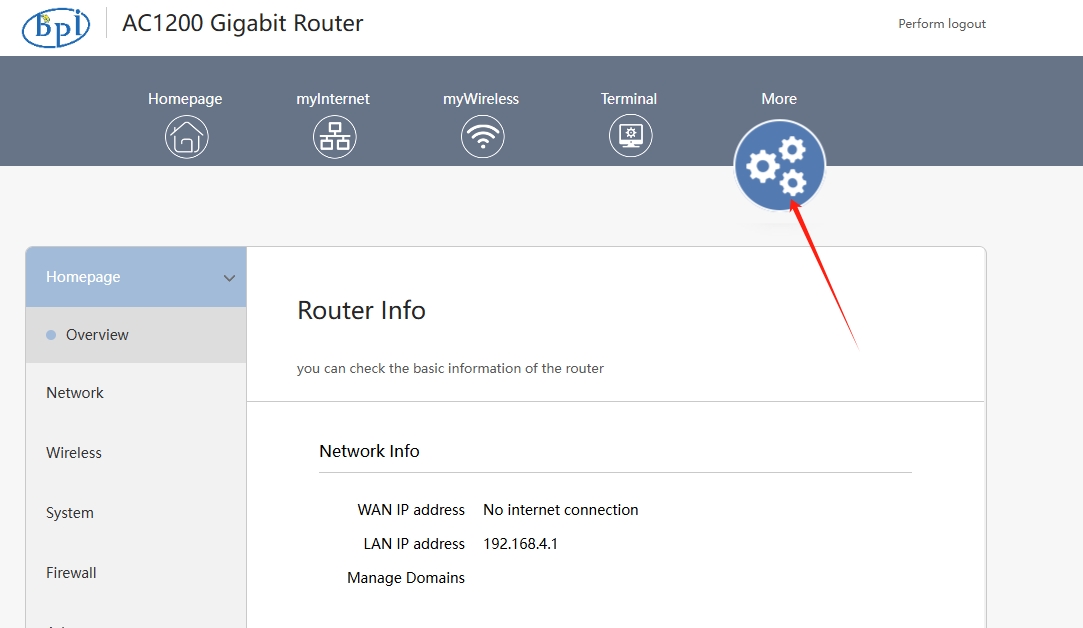
-
Select “System", then select "Backup/Upgrade".
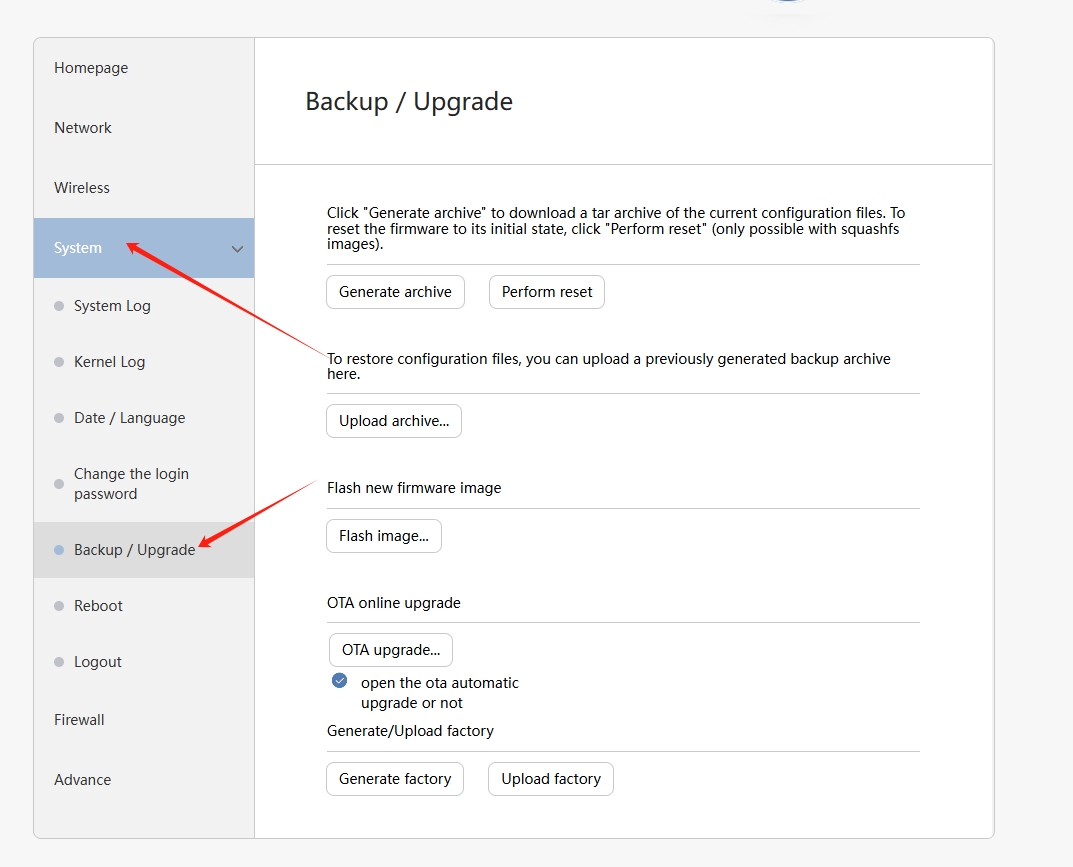
-
Select “Flash image…".
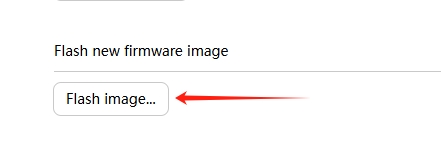
-
Select the image you want to upgrade, and then click "OK" to upload.
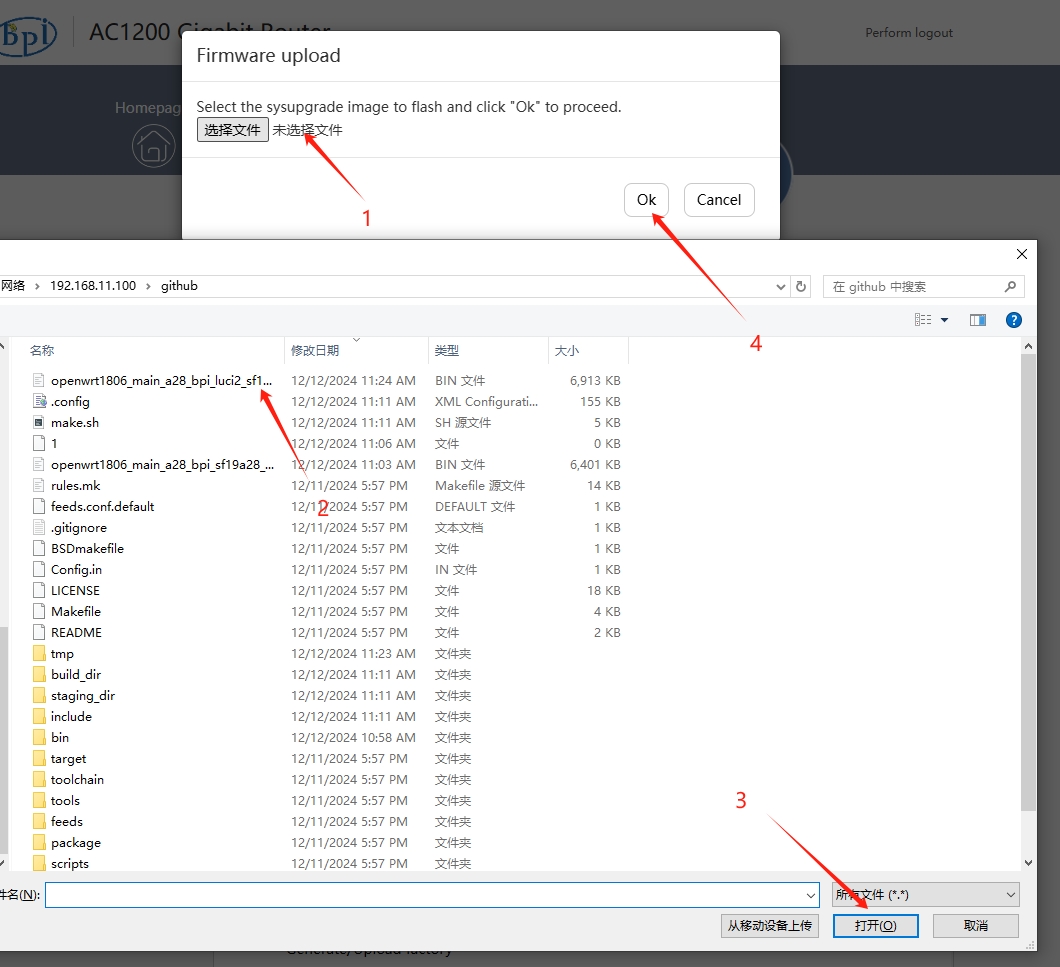
-
Uncheck "Keep settings and retain the current configuration".Select "Continue".
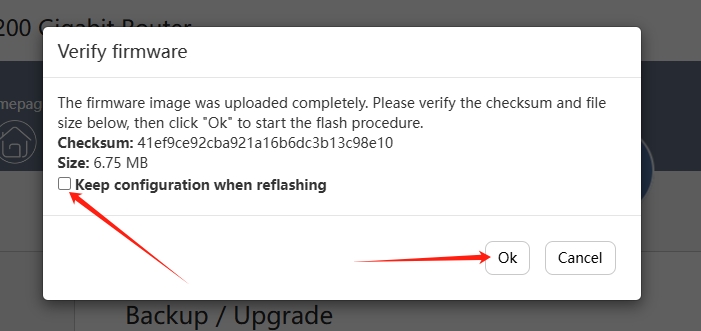
-
Wait a few minutes, after the upgrade is completed, it will automatically restart and the web page will automatically refresh.
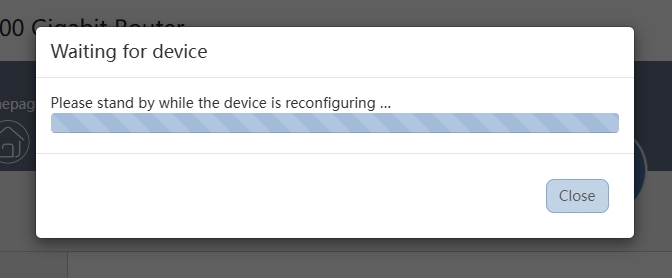
¶ Upgrade via Serial
¶ Prepare
-
Ethernet cable
-
BPI-WiFi5
-
12V power supply
-
USB to TTL cable
¶ Upgrade Steps
-
Download the image you want to upgrade.
-
Connect the BPI-WiFi5 to your computer using an Ethernet cable.
-
Set the computer’s IP to 192.168.4.100, as shown in the image below.
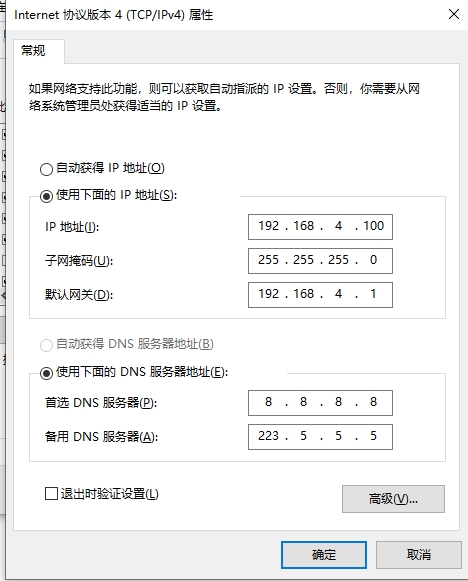
-
Connect to the computer using a USB to TTL cable and open a serial terminal tool.
-
Power on the BPI-WiFi5.
-
Press any key during startup to enter the U-Boot terminal.
-
Type httpd 192.168.4.1 and press Enter.
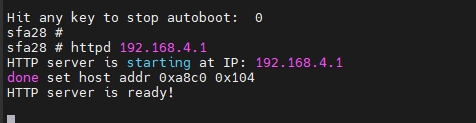
-
Open a browser, type the address 192.168.4.1, and access it.
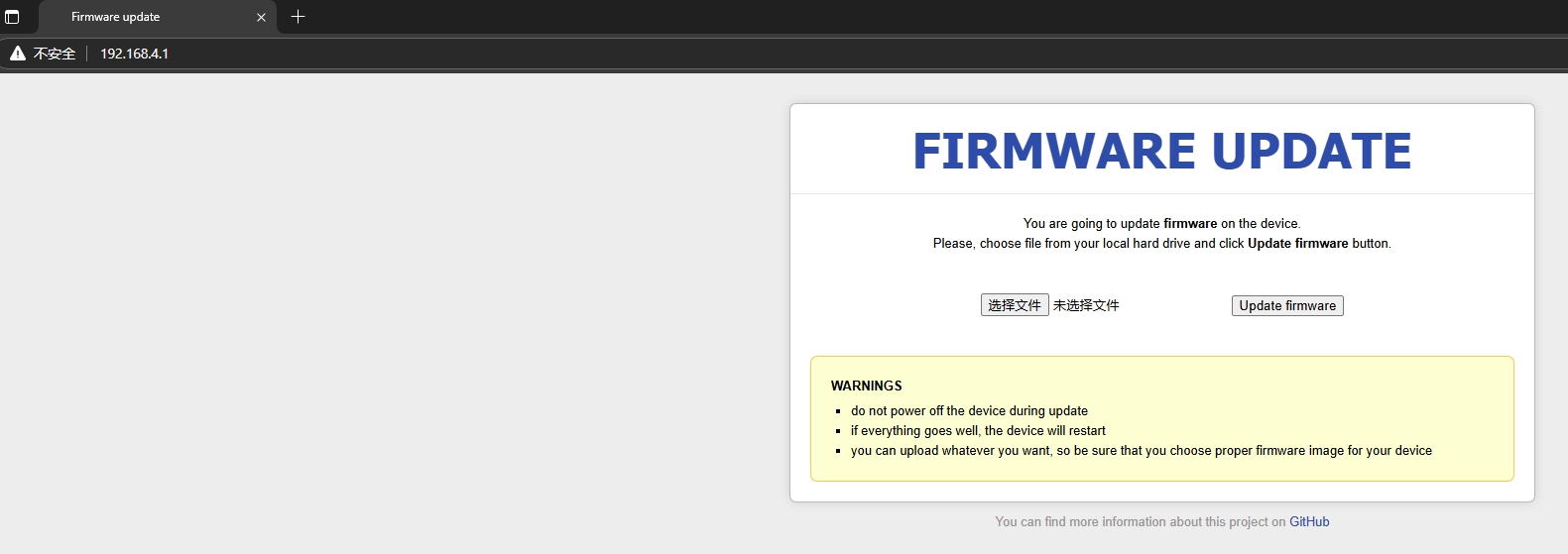
-
Click "Browse" to select the image file and Click "Update firmware" to upload it.
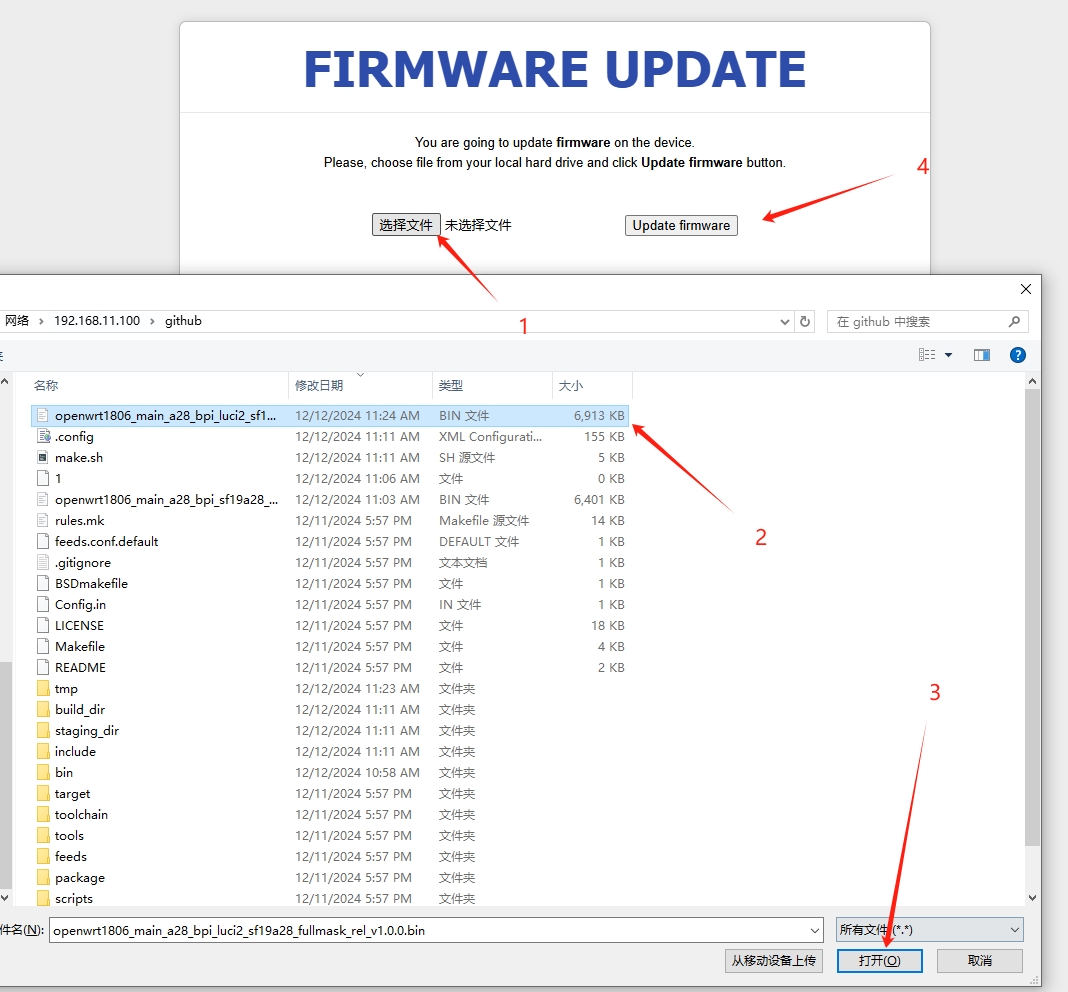
-
Wait for the update to complete, which is expected to take about 2 minutes.
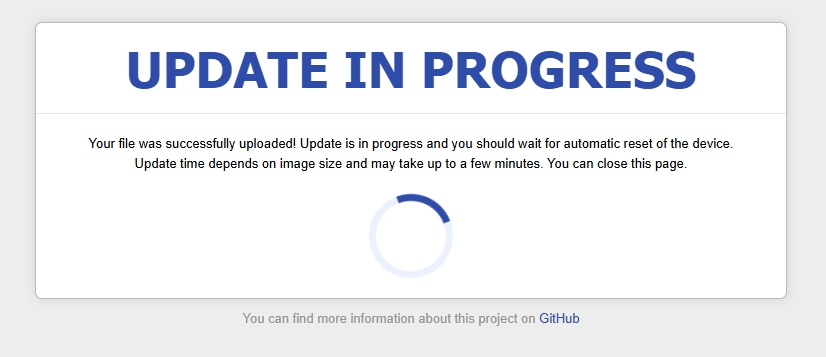
¶ Compile the image
¶ Prepare
-
Ethernet cable
-
BPI-WiFi5
-
12V power supply
-
Ubuntu18.04
Install the required dependencies:
sudo apt install make gcc g++ device-tree-compiler bc libncurses-dev perl-modules-5.26 patch gawk unzip python gitGet source code
git clone https://github.com/BPI-SINOVOIP/BPI-WiFi5-Siflower¶ Compile uboot
cd ./BPI-WiFi5-Siflower/uboot
./make.sh sfa28_ac28¶ Compile kernel & OpenWrt
cd ./BPI-WiFi5-Siflower/openwrt-18.06
#If you want to compile the luci interface
./make.sh a28_bpi
#If you want to compile the luci2 interface
./make.sh a28_bpi_luci2After the compilation is complete, a bin file will appear in the current directory. This is the firmware you have compiled.
![compile_finish.png]image::/bpi-wifi5/enable_httpd.png[enable_httpd.png](/bpi-wifi5/compile_finish.png)
¶ Change the web logo
¶ Prepare
-
Ethernet cable
-
BPI-WiFi5
-
12V power supply
You’ll need the BPI-WiFi5 source code and a new image the size of the original logo on your PC.
¶ Change logo
-
First get the source code and compile uboot.
-
Add the logo image to the source project under /openwrt-18.06/feeds/xluci2/luci2-bpi/htdocs/luci2/res.

-
Make this change in the source project path file below(/home/qubot/bpi/siflower/wifi5-test/openwrt-18.06/feeds/xluci2/luci2-bpi/htdocs/luci2/css/siflower_icon.css):
/*siflower logo*/ .siflower_logo { background-image: url('../res/bananapilogo1.png'); background-size: 100%; }The original source path".. /res/bananapilogo.png" replaced with the source path of the new logo".. /res/bananapilogo1.png". (.. /res/ "the name of the logo".png)
-
Compile kernel & OpenWrt and Upgrade Firmware.
The original logo:
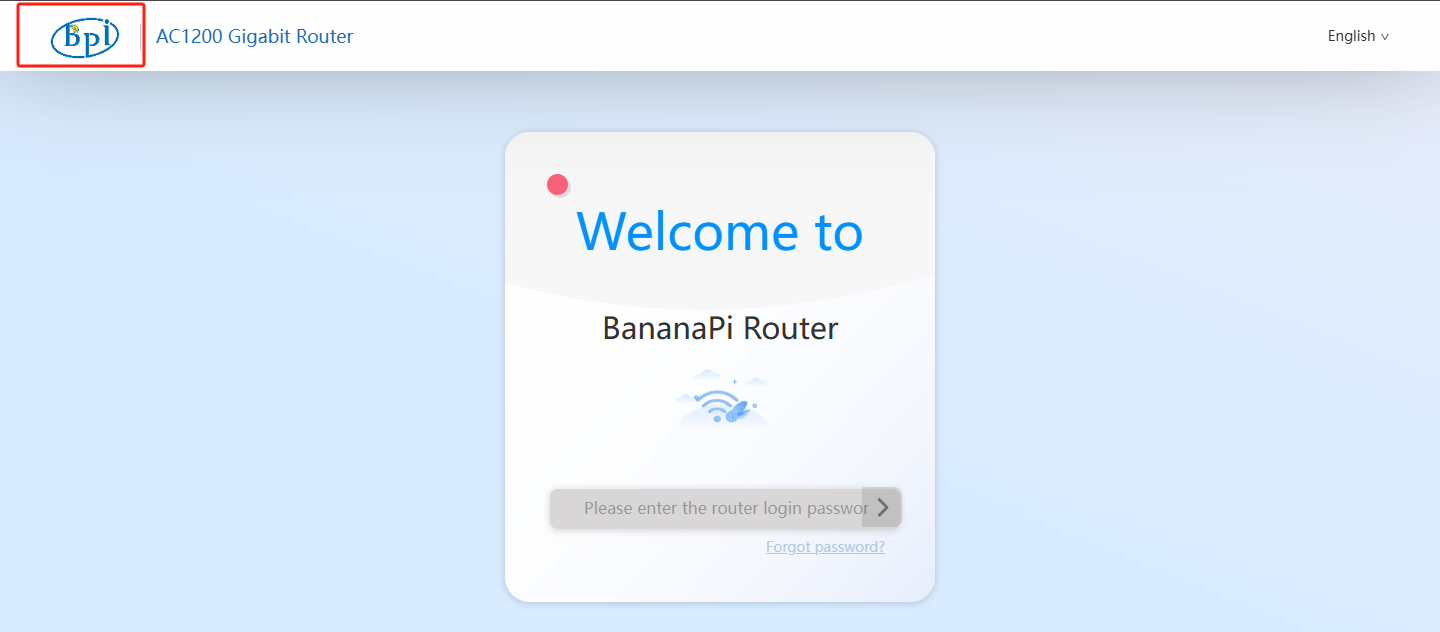
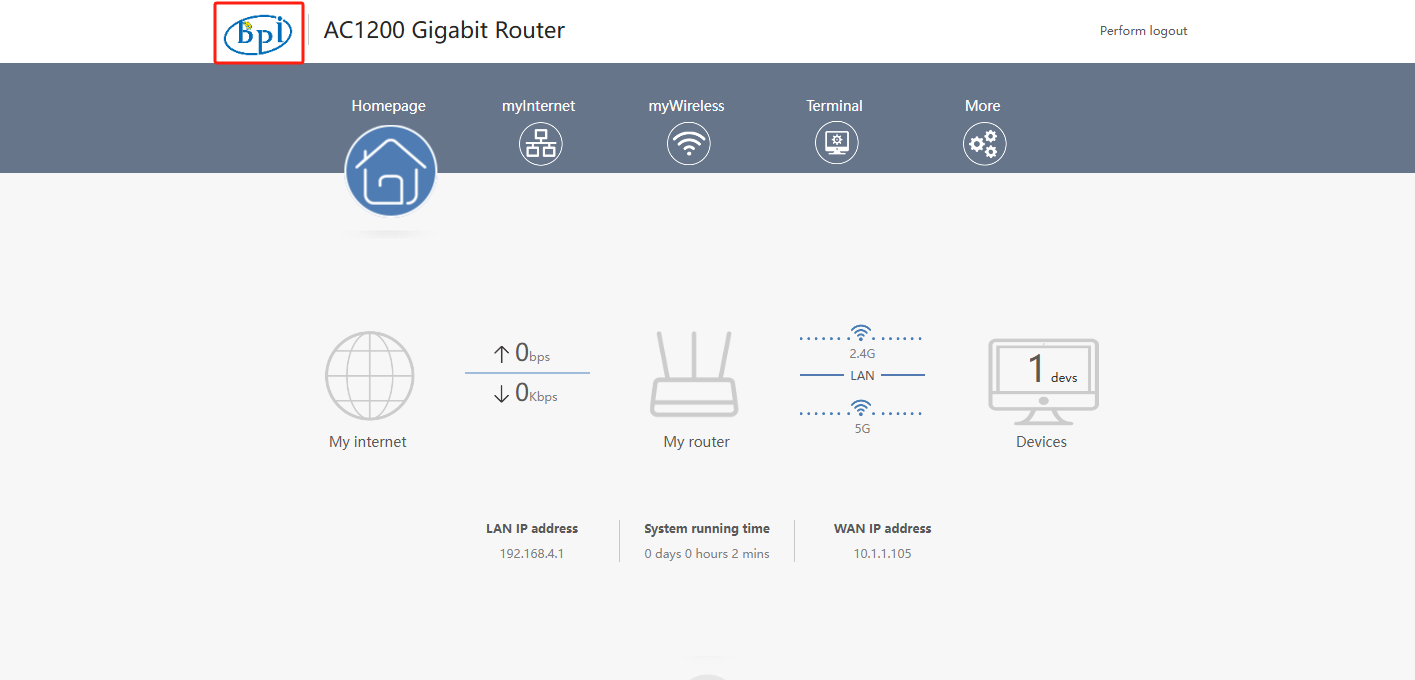
after replacing the logo: